🧭 Legacy to Virtual Venue Migration Guide
On January 1, 2026, all Legacy featured events will transition to Virtual Venue (VV). Most landing page content, settings, and design elements will move over automatically.
This guide walks you through what carries over, what changes, and how each section of your landing page will appear in Virtual Venue.
⚠️If you move your Legacy event into Virtual Venue on your own before January 1, 2026, some content may not transfer correctly and could be lost. Waiting for the automatic migration on January 1 ensures everything in this guide happens as expected.
If your event has been switched back and forth between Legacy and Virtual Venue multiple times, the system will revert the page to the very first Virtual Venue version that was created. During Migration on January 1, 2026 all content blocks will be added so no content is lost.
🖋️ Fonts & Default Formatting
Legacy Fonts vs. Virtual Venue
-
Legacy: Offered 16 fonts
-
Virtual Venue: Offers 9 fonts
Default Font Behavior
If a font used in Legacy is not available in VV, the system will default to:
Default Font: Inter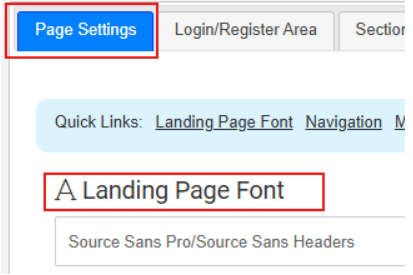
🗒️When developing Virtual Venue’s font list, the team analyzed usage data and removed low-adoption fonts to streamline and standardize event design options.
🧭 Navigation Area
The following design settings are automatically retained when an event transitions from Legacy to VV:
-
Background Color → retained
-
Font Color → Is going to be the Secondary color throughout the landing page & Ticket page.
No additional setup is required for these settings in VV.
🖼️ Main Banner Area
If the Legacy landing page includes a banner background and banner logo image, the VV landing page will automatically default to:
Hero Banner 6
🗒️Legacy’s banner and logo configuration map directly to Hero Banner 6 in VV for consistent presentation.
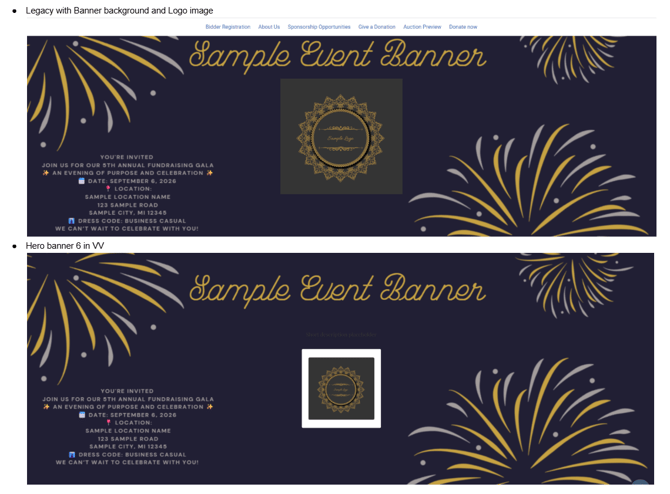
🔑 Login / Register Area
Admin Location: Landing Page Content > Login/Register Area
Legacy “Below Button” Content
In Legacy, organizations could add content below the Go/Register button.
In VV, this content becomes a Free Form Content Block so no information is lost.
Migration Behavior
-
Title/Heading: Set to “Register Today”
-
Block Status: Inactive by default (won’t appear until the organization chooses to enable it)
🗒️Legacy’s Below Button area didn’t have structured settings (like title or background), so VV creates a clean, reusable block by default.
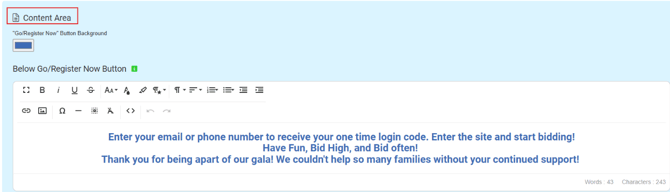
🧱 Sections A–D (Legacy → VV)
In VV, Sections A–D are converted to Free Form Content Blocks.
What Carries Over
-
Title → retained
-
Background Color → retained
-
Font Color → retained
-
Content (Froala text) → imported directly into VV
What Changes
-
Background Images → not supported in VV
-
Shortcodes → no longer used
🗒️Because VV no longer supports shortcodes, any previous shortcode-based functionality is now handled by interactive content blocks within VV.
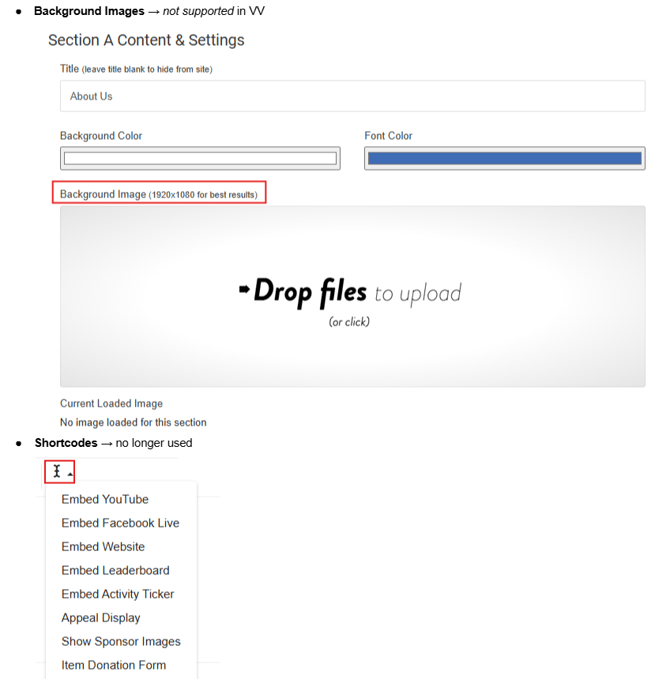
⚠️If your event used a custom Donation Button/Image in Legacy, please edit the link associated with inserted image to the correct donation item. To do this, delete the image, re-enter the image and insert new donation item link.
🤝 Sponsors
-
All sponsor images migrate successfully into VV.
-
They will appear under the “Not Grouped” category by default.
-
No sponsor images are removed during migration.
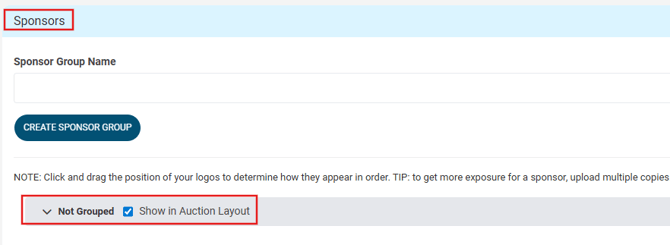
⚠️If you updated Sponsors in both Legacy and Virtual Venue versions of the software, all Sponsors from both versions will show in Sponsors and can be updated here to your liking.
🎟️ Event Tickets
Ticket Page Functions (Unchanged in VV)
-
View Ticket Sales
-
Manage Guests
-
Sales Summary
⚙️ Ticket Page Settings
Form Name & Title
-
Default Title: “Ticket Page”
- If the 'Ticket Page Menu Title' was set on the Legacy Landing Page Content>Page Settings that will be the Title in VV.
-
If the form name in Legacy was “Sponsors” or similar, VV will still default to “Ticket Page.”
-
You can update the title manually after migration.
Virtual Venue image: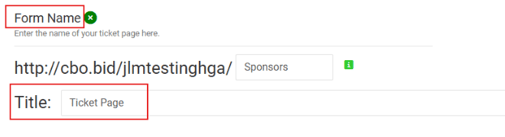
🧩 General Settings
These settings mostly stay the same, with a few differences:
-
Ticket Page Guest Limit:
-
🆕 New in VV
-
Defaults to unlimited
-
-
Footer Contact:
-
❌ Removed in Virtual Venue
-
✅ Replaced with Venue Information
-
-
Payment Types:
-
Same options as Legacy
-
Virtual Venue adds Invoice as an available type (default: No)
-
🧠 Additional Features (Differences in Virtual Venue)
| Legacy Feature | Virtual Venue Status |
|---|---|
| Request a Donation | Replaced by Auction Donation Item |
| Donation Language | Not supported |
| Seating Preference Fields (“Who to sit with”) | Not supported |
| Homepage URL/Button Text | Not supported (can add link in Text Body) |
| Social Media Buttons | Not supported |
| Ticket Comment Fields (Individual, Sponsor, Underwriting) | Not supported — use Custom Questions instead |
📝 Recommendation for Ticket Comments
If your organization used comment fields in Legacy:
-
Copy your comment text from Legacy before migration.
-
Paste it into a Custom Question field in VV.
🗒️If your Legacy event is still active, copy comments before December 31st and store them in a document. This makes it easy to recreate them as Custom Questions in your next event.
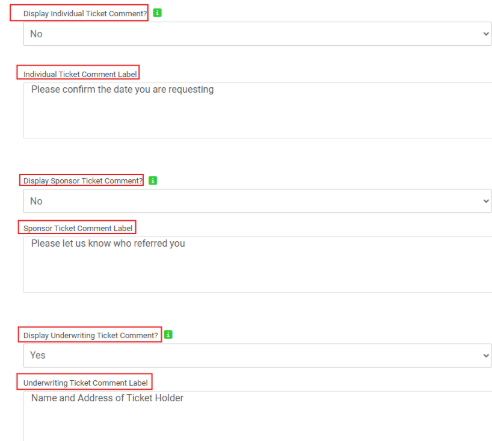
🧰 Customizable Content (Ticket Page)
| Legacy Content Area | Virtual Venue Behavior |
|---|---|
| Top Message | Imports into Text Body |
| Receipt Header | Unchanged |
| Confirmation Message | ❌ Not available in VV (copy externally if needed) |
| Guest Update Link Email Message | Unchanged |
| Header Image | Retained |
| Background/Selection Header Color | Not supported in Virtual Venue |
⚠️If your event used a custom Confirmation Message in Legacy, copy and save it outside the system before migration, VV does not support this field.
✅ Summary
When migrating from Legacy to Virtual Venue, most visual and content-based elements transfer automatically.
However, a few areas, such as shortcodes, custom messages, and comment fields, require manual review or recreation using VV’s new Free Form Content Blocks and Custom Questions tools.
