⏸️ How Donors Can Pause or Cancel Recurring Donations
Recurring donations offer reliable support to your cause, but donors may occasionally need to pause or cancel their giving. Here's how you can assist and how donors can make updates directly through their Donor Profile. For instructions on how the organization can cancel recurring donations directly in the software, see the section at the bottom.
👥 Step 1: Admin - Access the Donor List
-
In the admin menu, click Recurring Donors to view all active monthly donors.
-
Find the donor who wants to update their giving settings.
-
Click Send Login Link next to their name.
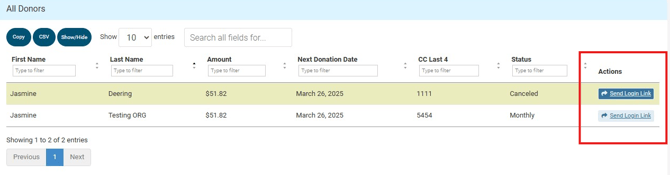
ℹ️ Info: Only the donor can pause or cancel their recurring donation. Admins cannot make this change on their behalf.
📧 Step 2: Donor Receives Email to Access Profile
-
The donor will receive an email with a hyperlink to access their Donor Profile.
-
This link allows them to log in and manage recurring donation settings.
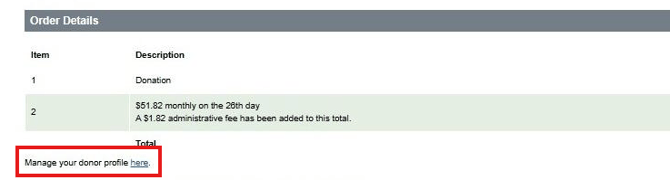
💡 Tip: Let donors know to check their spam or promotions folders if they don’t see the email right away.
🔐 Step 3: Donor Logs In to Manage Their Giving
-
Donor clicks the email link and logs in using their email address and password.
-
Once logged in, they click the Menu button.
-
Select Manage Recurring Donations from the menu.
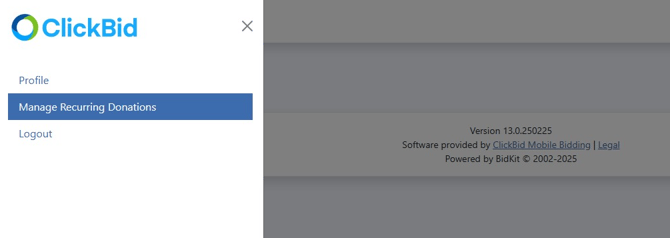
🔄 Step 4: Pause or Cancel the Donation
-
Click Select Action next to the donation they'd like to adjust.
-
Choose Update Details.
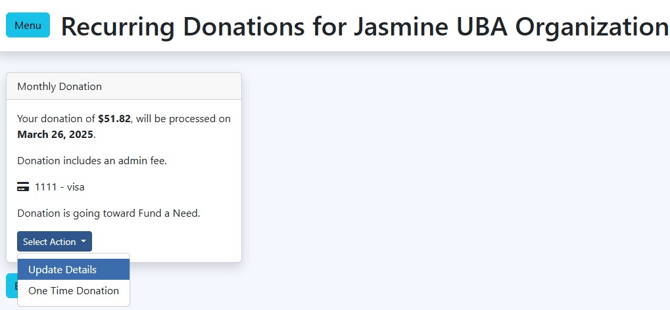
-
In the status options, the donor can:
-
✅ Select "Paused" – temporarily stops donations for the upcoming month
-
❌ Select "Canceled" – completely stops the recurring donation
-
-
Click Save to confirm the changes.
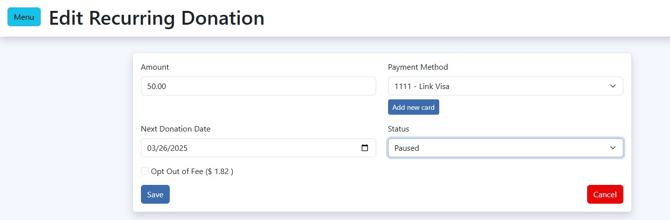
🔔 Reminder: The email sent to the donor includes the recurring donation date, so they’ll know when their next charge is scheduled.
🔀Organization users can cancel a recurring donation for a donor by following these steps:
-
Setting User Permissions
If the user is not an Organization Admin, permissions must be updated before they can cancel recurring donations:
-
Go to Organization > Users.
-
Select the user who needs permission to manage recurring donors.
-
Under View Functions, check Recurring Donors.
-
Under Update Functions, also check Recurring Donors.
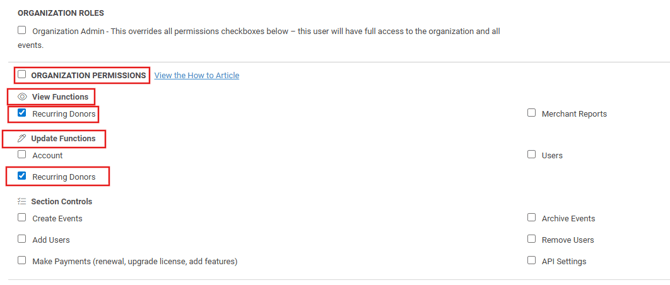
These permissions allow the user to access and cancel recurring donations. If the user already has the Organization Admin role, they automatically have this access.
-
-
Canceling a Recurring Donation in the Admin
Once the correct permissions are in place, organization users can cancel a recurring donation by following these steps:
-
Navigate to Organization > Recurring Donors.
-
Locate the donor whose recurring donation needs to be canceled.
-
In the Actions column, click Cancel.

-
A confirmation popup will appear stating:
“Are you sure you want to cancel this recurring donation?”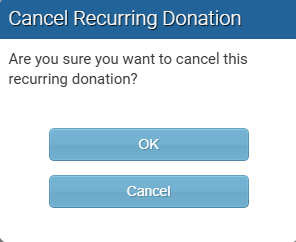
-
Click OK to proceed with the cancellation, or click Cancel to return without making changes.
-
❓FAQ:
- What happens if an Account has Recurring Donations and you Deactivate it?
- The recurring donation will still take place until the donor pauses or cancels it. The donation will display under Recurring donations tags in the event and in the Organization page.
- What happens if an Account has Recurring Donations and you change the Keyword for that Account?
- Changing the keyword will not affect recurring donations. These donations are linked to the event ID, so funds will continue to process through the associated merchant account. Donation details can be viewed under Event and Organization > Recurring Donors.
